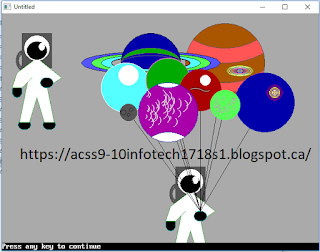- Place QB64 in your oneDrive
This will be your first line of Code:
SCREEN 12
This is graphics mode: 640 x 480 with 16 colours
or
SCREEN 13
This is graphics mode: 320 x 200 with 256 colours
***************************************
** LINK QBasic Tutorials Series 28 -38 LINK **
***************************************
https://www.youtube.com/watch?v=Jo3bLrkmveI
CLS 'clear screen also good to start with
SLEEP ' will run until you hit a key
circle (x,y), radius, color, , , ratio (height/width) - the commas are important
example: circle (300,300),100, 14, , , 2/5 'width flat yellow ellipse
circle (500,400),60, 6, , , 3/2 'tall thin brown ellipse
Arc use the circle, radians and a ratio
circle (x,y),radius, color, start angle, end angle, ratio (height/width)
example: circle (50,50),200,5,0,3.14,1/2 ' top half of magenta circle
circle (150,150),100,3,3.14,6.26,1/2 ' bottom half of cyan circle
LINE (x1,y1)-(x2,y2),color 'points at either end of a line
Example: LINE (20,20)-(50,50), 10 ' a light green line between 2 points
Box uses the line tool
LINE (50,50)-(200,200), 11, B 'B creates a light cyan empty box from the line coordinates
LINE (100,100)-(300,300),12,BF ' BF creates a light red FILLED box no edge color
first post: your best version of this image (along with the code)
- first line will be your blog address
- comments are a must
- make a link to your .bas file in your OneDrive
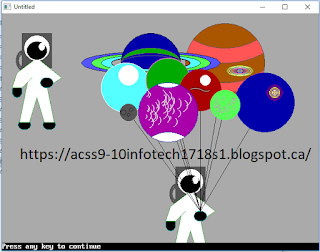
SCREEN 12
This is graphics mode: 640 x 480 with 16 colours
or
SCREEN 13
This is graphics mode: 320 x 200 with 256 colours
***************************************
** LINK QBasic Tutorials Series 28 -38 LINK **
***************************************
https://www.youtube.com/watch?v=Jo3bLrkmveI
color 0 'black
| Color Chart | |||
|---|---|---|---|
| 0 Black | 4 Red | 8 Gray | 12 Light Red |
| 1 Blue | 5 Magenta | 9 Light Blue | 13 Light Magenta |
| 2 Green | 6 Brown | 10 Light Green | 14 Yellow |
| 3 Cyan | 7 white | 11 Light Cyan | 15 Bright White |
CLS 'clear screen also good to start with
SLEEP ' will run until you hit a key
CIRCLE (x,y), radius, color
example: circle (100,250),75,4 'a red circle
PAINT(x,y), paint color, border color
example: paint (100,250),1,4 'paint the colour blue in the inside of a red object
Ellipse uses the circle and a ratio
example: circle (100,250),75,4 'a red circle
PAINT(x,y), paint color, border color
example: paint (100,250),1,4 'paint the colour blue in the inside of a red object
Ellipse uses the circle and a ratio
circle (x,y), radius, color, , , ratio (height/width) - the commas are important
example: circle (300,300),100, 14, , , 2/5 'width flat yellow ellipse
circle (500,400),60, 6, , , 3/2 'tall thin brown ellipse
Arc use the circle, radians and a ratio
circle (x,y),radius, color, start angle, end angle, ratio (height/width)
example: circle (50,50),200,5,0,3.14,1/2 ' top half of magenta circle
circle (150,150),100,3,3.14,6.26,1/2 ' bottom half of cyan circle
LINE (x1,y1)-(x2,y2),color 'points at either end of a line
Example: LINE (20,20)-(50,50), 10 ' a light green line between 2 points
Box uses the line tool
LINE (50,50)-(200,200), 11, B 'B creates a light cyan empty box from the line coordinates
LINE (100,100)-(300,300),12,BF ' BF creates a light red FILLED box no edge color
first post: your best version of this image (along with the code)
- first line will be your blog address
- comments are a must
- make a link to your .bas file in your OneDrive